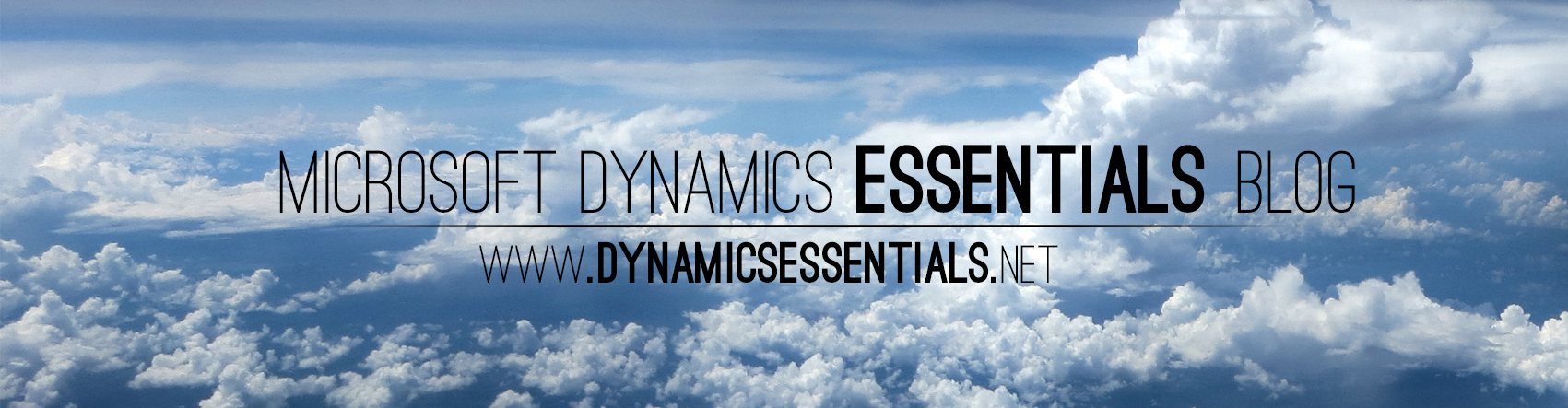Recently I tried to configure Dynamics NAV 2015 OData web services. After the initial configuration i was unable to authenticate with the OData URL – The Credentials prompt just kept popping up time after time. The message i received was:
The server is asking for your username and password
The server reports that it is from digest
It seems that the reason for this issue (Although not documented in NAV requirements) is because I was working on a WORKGROUP server that was not a part of an Active Directory domain, and although Dynamics NAV is supported in a WORKGROUP environment – It seems that OData web services need an Active Directory environment – as they rely on Digest authentication.
In my case – adding the server to a domain or promoting it to a DC – solved the issue!
As i said – i did not find any detailed specifications for this in the Dynamics NAV requirements or technet – I relied on other sources regarding Digest authentication and it solved my issue – If you are having the exact same problem – this might be the solution.
Special thanks to Assaf from https://wirefighter.com/ who pointed me in that direction 🙂
Michael