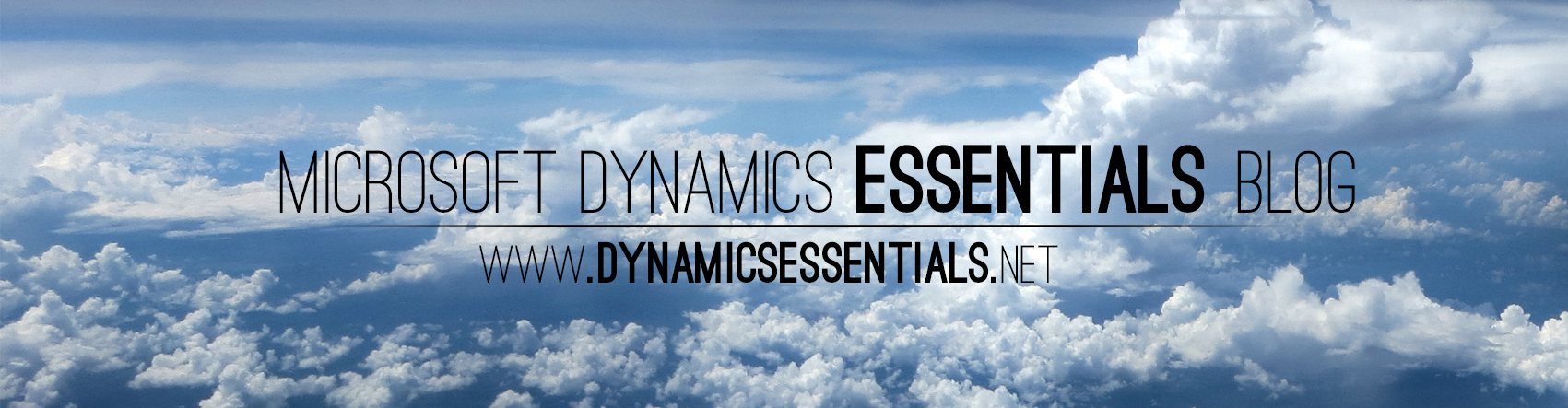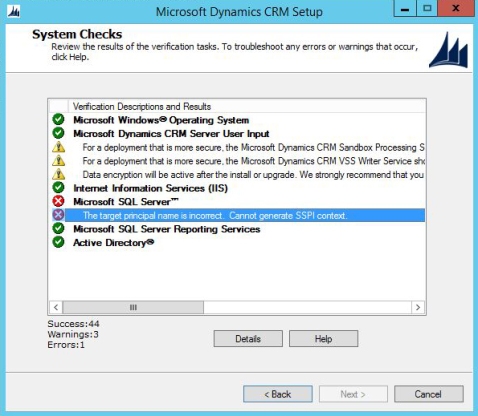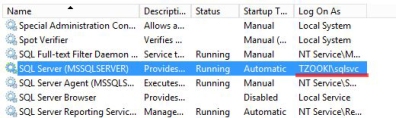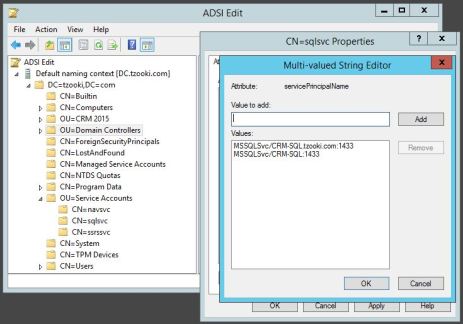During Dynamics CRM 2015/2013 setup you might encounter this error in the final system checks process:
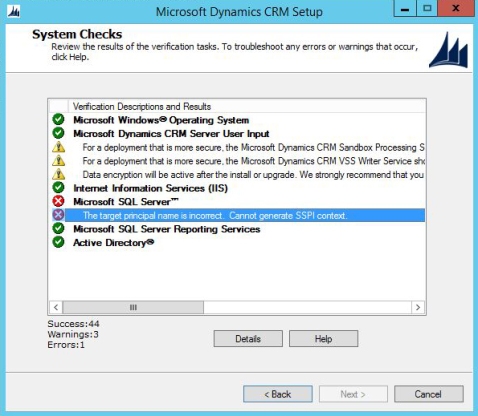
This is caused due to improper SPN’s (Service Principal Name) configuration for the SQL server. To resolve this follow these steps:
1. Connect to your SQL server and go to services (Start -> services.msc) from there locate your SQL service and check the Log on account
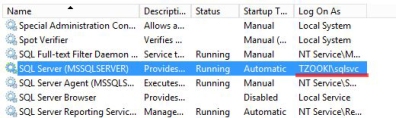
2. Open CMD with Run As Administrator and run the following commands one by one (you need to use a high privileged domain account):
setspn –A MSSQLSvc/<SQL Server computer name>:1433 <Domain\Account>
setspn -A MSSQLSvc/<SQL Server FQDN>:1433 <Domain\Account>
In my case the syntax would be:
setspn –A MSSQLSvc/CRM-SQL:1433 TZOOKI\sqlsvc
setspn –A MSSQLSvc/CRM-SQL.tzooki.com:1433 TZOOKI\sqlsvc

Notes:
- If you are running SQL with NETWORK SERVICES or NT Service\MSSQLSERVER – then you need to register the SPN’s for the machine name (it is less likely to encounter this error in that scenario – but possible) – example:
setspn –A MSSQLSvc/CRM-SQL:1433 TZOOKI\crm-sql
- If you changed the default SQL port from 1433 to something else – then you need to update the commands accordingly
3. In Dynamics CRM setup click back & next – Problem should be solved – You can now continue the installation.
Another approach:
If you have issues with the CMD commands then there is a way to solve this with a simple GUI instead:
1. Connect to your Active Directory server -> open the ADSI Editor and locate your service account (or machine name if you are using NETWORK SERVICES or NT Service\MSSQLSERVER)
2. Right click -> Properties

3. In the Attribute Editor locate ServicePrincipalName and click Edit.
4. Add your SPN’s accordingly:
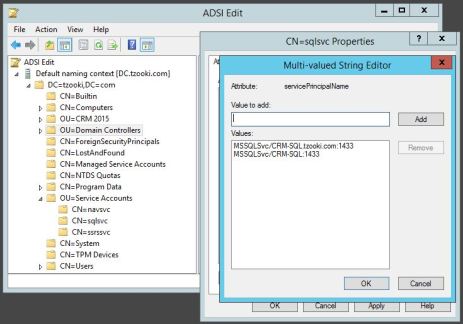
5. Click OK & Apply – You installation should now go through without issues
Good Luck with the rest of the installation 🙂